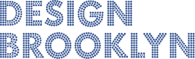What is cache?
Cache (or cache memory) is your computer's local copy of frequently or recently used data. Depending on your use and settings, your web browser will load cached versions of recently viewed webpage assets (such as images, CSS, and javascript) to reduce the overall page load time.
Why should you clear your cache?
Sometimes it might be necessary to clear your browser's cache before visiting a webpage to ensure you are viewing the most recent version of a webpage. Note: Remember to refresh the page after successfully clearing your cache.
How do I clear my cache?
It's simple, follow these easy instructions for some of the most popular web browsers:
Chrome | Firefox | Safari | Internet Explorer
Chrome (27.0):
1. From the menu bar go to Chrome > Clear Browsing Data.
Alternatively you can access this menu by using these keyboard shortcuts:
Mac: Shift + Command + Delete
Windows: Ctrl + Shift + Delete
.png)
2. A menu will pop up with a list of data you can clear/delete/empty. Make sure to deselect all except Empty the cache (unless you intend to clear the other data as well).
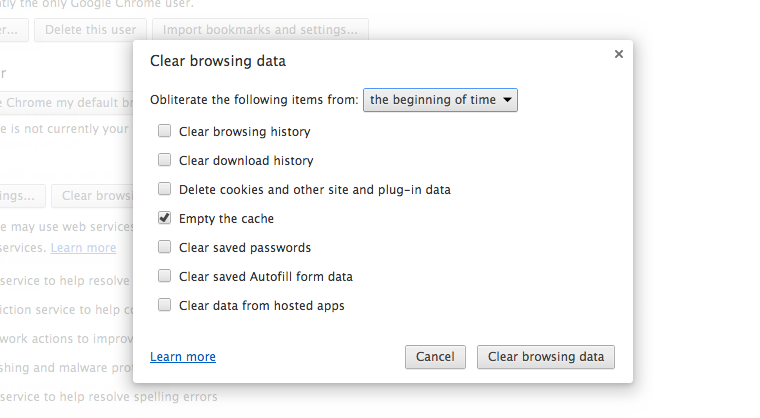
3. Set how far back you want to clear your cache using the drop-down next to Obliterate the following items from.
4. Click Clear browsing data and you're all done!
FIREFOX (21.0):
1. From the menu bar go to History > Clear Recent History
Alternatively you can access this menu by using these keyboard shortcuts:
Mac: Shift + Command + Delete
Windows: Ctrl + Shift + Delete
.png)
2. A menu will pop up with a list of data you can clear. Make sure to deselect all except Cache (unless you intend to clear the other data as well).
Note: If you do not see the list of selectable data to clear, make sure to click on the arrow next to Details to expand the list.
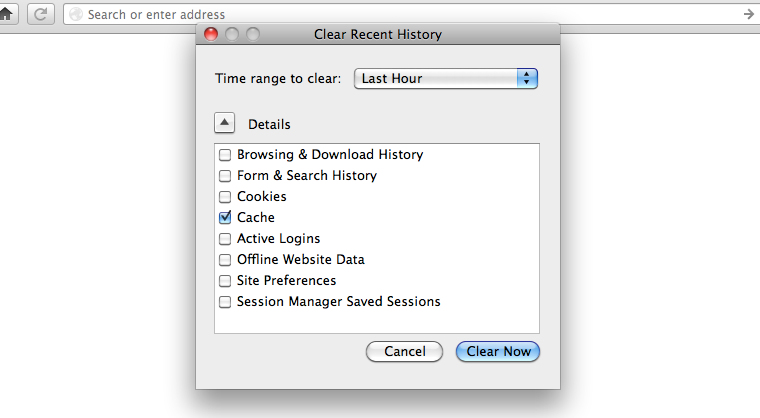
3. Set how far back you want to clear your cache using the drop-down next to Time range to clear.
4. Click Clear Now and you're all done!
Safari (5.1.9):
1. From the menu bar go to Safari > Empty cache
Alternatively you can access this menu by using these keyboard shortcuts:
Mac: Alt + Control + E
Windows: Alt + Command + E
.png)
2. A dialog box will pop up asking "Are you sure you want to empty the cache?"
.png)
3. Click Empty to confirm and you're all done!
Internet Explorer (10):
1. Locate the "Tools Icon" and go to Safety > Delete browsing history...
Alternatively you can access this menu by using this keyboard shortcut:
Windows: Ctrl + Shift + Delete
.png)
2. A menu will pop up with a list of data you can clear. Make sure to deselect all except Temporary Internet files and website files (unless you intend to clear the other data as well).
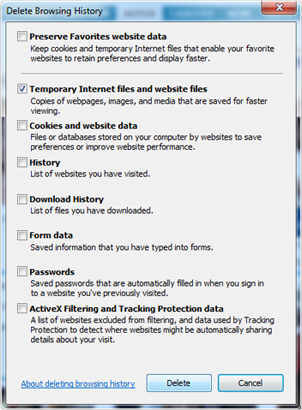
3. Click Delete and you're all done!
If you need help or have any questions regarding clearing your cache please feel free to email us. We'll be more than glad to help with any questions you have.